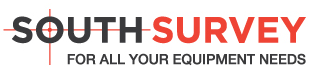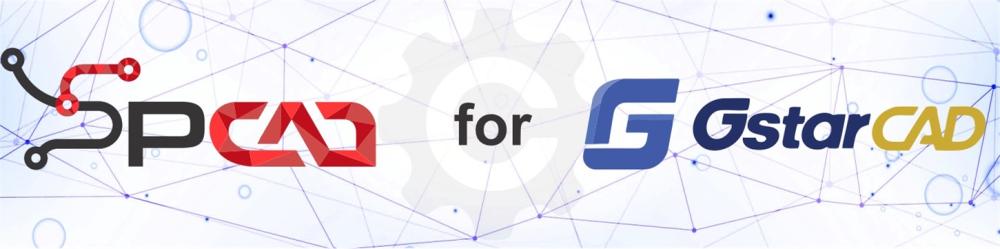GstarCAD
GstarCAD is well-known alternative CAD software of high compatibility with ACAD. With 25 years of continuous improvement and lean innovation, today GstarCAD is far ahead in performance, stability and other key indicators and becomes leading CAD software in the world. Works and saves in DWG format
*Prices listed below is the price to OWN the license NOT a yearly subscription*
GstarCAD
With new technologies, innovative features and outstanding performance, the DWG-based Collaborative Design of GstarCAD helps improve project design efficiency and significantly reduce error and cost.
Workspaces switching & interface appearance
2D Drafting and classic interface can be switched in a wink. 2D drafting interface is supported by a ribbon with its tabs and panels. It displays the most used commands as thumbnails for easy selection. Classic interface is supported by toolbars and it's the most preferred by old users. Interface appearance makes your drawing environment more comfortable because it supports options for applying different themes as well as show or hide the menu bar, toolbars, file tabs and status bar.
Dynamic input
Dynamic Input provides a command interface near the cursor to help you keep your focus in the drafting area. Save time typing and finding out whatever longer or shorter command. Dynamic input can autocomplete the command name at once.
Property and Tool Palette
Properties palette displays the properties of the selected object or set of objects. You can specify a new value to modify any property that can be changed. Tool palette provides an efficient method for organizing and placing blocks.
Design Center
Design Center provides a graphic interface where you can manipulate and re-use drawings and their objects (blocks, layers, external references, and customized contents) from drawing files, network drives, and Internet locations. This way, you can speed up drawing constructing.
-
Command Line
You can enter a command by using the keyboard. You can also repeat the previous command by pressing Enter or Spacebar without entering a command.
-
Clean Screen
If you want to maximize drawing space, you can press "CTRL+0" or click Clean Screen icon on the right of status bar to hide Toolbars, Windows or Ribbon.
-
File Tabs
File tabs offer a fast way to switch the opening-drawings, and you can change the opening-order by draging tabs. It also has built in functionalty like save, close, audit and properties.
-
Lock UI
Lock the position of toolbar/window. The lock icon in the status bar indicates whether Toolbar/Window is locked. Click the icon to display locking options.
Layer Properties Manager & Layer States Manager
Layer properties manager displays a list of the layers in the drawing and their properties. You can add, delete, and rename layers, change their properties, set property overrides for layout viewports, or add layer descriptions and apply changes in real time.
Layer states manager enables you save the current property settings for layers in a named layer state and then restore those settings later.
My Cloud
GstarCAD provides free cloud storage to registered users. If your are a registered user, you can share drawings with DWG FastView for Web, DWG FastView for Mobile and DWG FastView for Windows. You can easily view your drawings from web page, mobile phone or computer, making design work more free and convenient.
PDF Underlay
You can insert PDF files as reference underlay.
DNG Underlay
You can insert DGN files as reference underlay.
DWF Underlay
You can insert DWF files as reference underlay.
Drawing Compare
Compare drawing files of different version to identify the design changes. Colors are used to mark changed objects between old and new drawing files.
Graphic Compare
Compare drawings of similar appearance in the same drawing file to identify detailed geometric differences. Contrast results is inserted into the current drawing area.
-
Batch Purge
No need to open files. It can purge the excess objects such as blocks, layers, line type, dimension style or text style on several DWG files at the same time.
-
Batch Print
Batch print drawings with the same drawing frame attribute and to save engineer's time to improve efficiency.
-
Drawing Lock
Turn the drawing into a whole block. Others can't modify the objects of the original drawing. It is a good way to prevent others from modifying the drawing.
-
Import and Export
GstarCAD supports the following data format. Import: WMF,SAT,DGN,DWF,3DS Export: DWF,DWFX,WMF, SAT,STL,EPS,DXX,BMP.
-
Barcode
Generate Barcode and insert into drawing. Quickly find out the corresponding drawing later by scanning and identifiying Barcode.
-
QR Code
Users can insert a QR into a drawing, it can save drawings' related information like company name, then you can access the information through mobile.
3D orbit options
3D orbit options like: Free Orbit, 3D Continuous Orbit, Orbit along the X-axis, Orbit along the Y-axis, Orbit along Z-orbit and 3D Orbit Center allows rotate the view in 3D space or even you can apply a shortcut (SHIFT+SCROLL MOUSE).
Visual Styles
Visual styles control the display of edges and shading a viewport. You can control the effect of a visual style by switching each other. When you apply any visual style, the associated viewport is automatically updated to reflect those changes.
3D Face and mesh modeling
3D face allows to create a three or four-sided surface anywhere in 3D space. Mesh Modeling creates a free-form polygon mesh. You can reshape mesh objects by smoothing, creasing, refining, and splitting faces. You can also drag edges, faces, and vertices to mold the overall form.
Solid and solid editing
3D solid objects often start as one of several basic shapes, or primitives, that you can then edit and recombine. Some samples of solid editing capability enables you join two solids, subtract one from the other, or create a shape based on the intersection of their volumes.
Profiles and Sections
2D profile and sections can be generated from a 3D model through SOLPROF, SOLDRAW and SOLVIEW commands. Solprof creates 2D projection profile of 3D model consisting of visible and hidden lines. Solview creates orthographic views, layers, and layout viewports automatically. Soldraw generates profiles and sections in layout viewports created with SOLVIEW.
Render and Materials
Render gives a photorealistic shaded image of a 3D solid or surface model, improving visualization. You can apply materials to your 3D model to define the shininess, bumpiness, and transparency of object's surfaces to give them a realistic appearance.